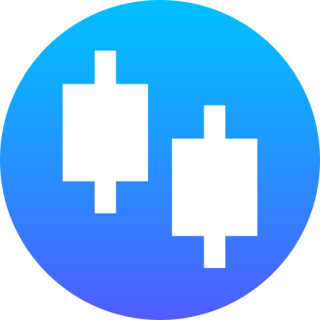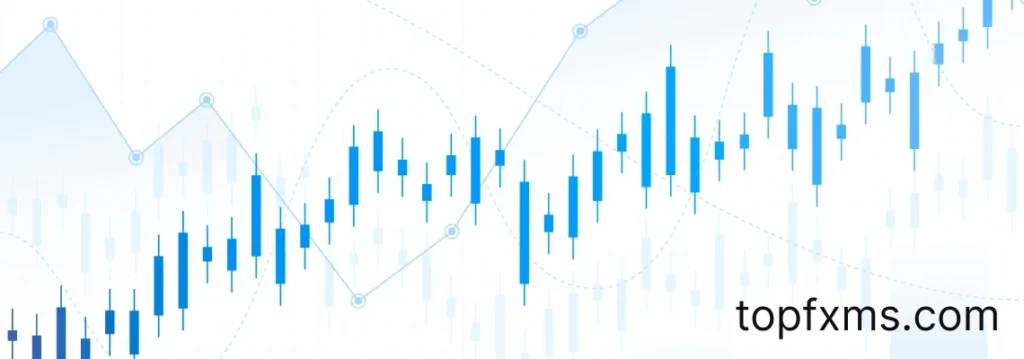
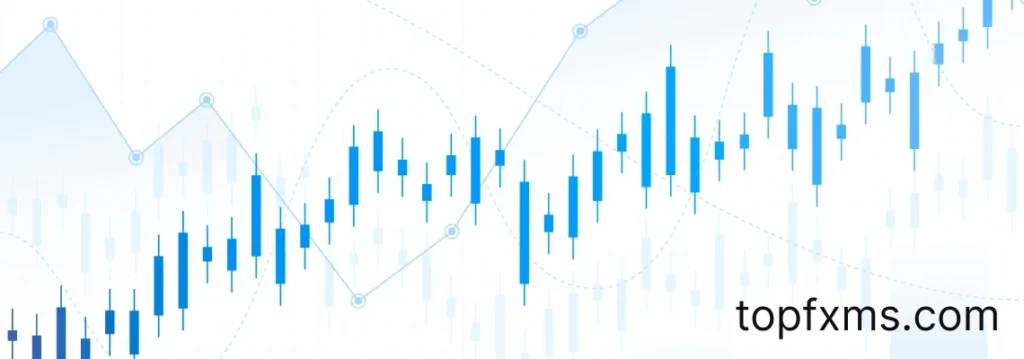
TradingView: Your way to market information
TradingView is one of the most popular Forex analysis and trading platforms that has united thousands of traders around the world. Every user, regardless of their trading experience, can find help and support from other members of the community, as well as educational materials in various areas of trading. The platform is available as a web application on mobile and desktop devices. Tradingview download for pc is free and can be used at any time.
We are going to talk about how to use the Tradingview app in the beginning and what you should pay attention to.
Advantages of using TradingView
When talking about the technical analysis capabilities of TradingView, most Forex traders use the MetaTrader platform. However, the technical analysis capabilities of TradingView are far more advanced and the amount of technical and fundamental information available on the platform makes the TradingView platform unrivalled.
- Full technical analysis with the largest possible set of graphical tools, technical indicators, ready-made strategy templates, etc;
- Selection of tools according to specified parameters with the help of a screener;
- Follow the most important economic news, corporate events and other important information in the news feed, macroeconomic statistics calendar and corporate reports calendar;
- Trade stocks, futures, cryptocurrencies and currency pairs by connecting a brokerage account to TradingView;
- Exchange opinions, investment ideas in the chat room, publish your investment ideas.
TradingView Basic Toolkit
The 10 basic tools that every trader in Malaysia needs to know in order to successfully analyze the Forex market and to understand all the current trends. TradingView demo account provides most of the tools. To make informed trading decisions, you need to understand both the basic functionality of the tools and how best to use them.
Tools | Features | How to use |
Charts | – Interactive price charts – Multiple chart types – Customizable timeframes | Easily visualize market trends to analyze price movements and choose the best data presentation |
Technical Indicators | – Over 100 built-in indicators – Create custom indicators – Overlay multiple indicators | Identify trends and entry/exit points for complex market analysis and creation of unique strategies |
Drawing Tools | – Trend Lines, Fibonacci Lines, Channels – Geometric shapes and notes – Measuring tools | Visualize trade ideas and measure price movements to identify support and resistance levels |
TradingView Screener | – Asset Filtering – Customizable Filters – Save settings | Search for trading opportunities and quickly analyze multiple assets to create personalized screening strategies |
Alerts and Notifications | – Price level alerts – Alerts on indicators – Push Notifications | Respond to market events and make timely trading decisions with automated market monitoring |
Economic Calendar | – View economic events – Filter by country and importance | Based on market news analysis, you can plan trades around important events and manage risk during volatility |
News Feed | – News stream integration – View news on a chart | Make informed trading decisions by analyzing the impact of news on prices |
Comparison Tools | – Multi-Asset Overlay – Correlation Analysis | Ability to compare performance of different assets and identify correlations for diversification |
Pine Script | – Programming language for indicators – Library of custom scripts | Create your own indicators, automated trading systems and test strategies based on Pine Script |
Social functions | – Publish ideas and strategies – Follow other traders | Thanks to a large community, you can share your experiences with the community, learn strategies from successful traders and get feedback on trading ideas |


Access to TradingView
TradingView offers several ways to access its platform to meet the needs of different types of users, from beginners to professional traders.
- Go to the official TradingView.com website
- Click on the “Join for free” button in the top right corner
- Select the method of registration:
- Via Email
- Via Google Account
- Via social networks
- Fill in the required fields (name, email, password)
- Confirm your email by clicking the link in the email
- Customize your profile and settings
TradingView Account Types
Upon login TradingView, you can select the account type that is best suited to your trading strategy and budget.
- Demo account with basic charting and indicator functionality. You will have limited alerts but free access to the TradingView community. This account allows for up to 3 indicators per chart and 1 saved chart layout.
- Pro account with advanced charting, indicators and customizable intervals. It offers up to 5 indicators per chart, 2 charts per layout, and 20 server-side alerts.
- Pro+ account has the same features as the Pro account with a second chart and the ability to create multiple layouts simultaneously. You also have advanced access to real-time and historical data. This tier includes up to 10 indicators per chart and 100 server-side alerts.
- Premium Account client has priority manager support, unlimited indicators and charts. It also provides access to exclusive webinars, faster data feeds, and the ability to publish invite-only indicators
Each type of account offers a different level of access to the tools and features of TradingView. Which one you choose depends on how you want to analyze and trade. It is recommended that you start with a free account to familiarize yourself with the platform and upgrade to a paid plan for access to advanced features.
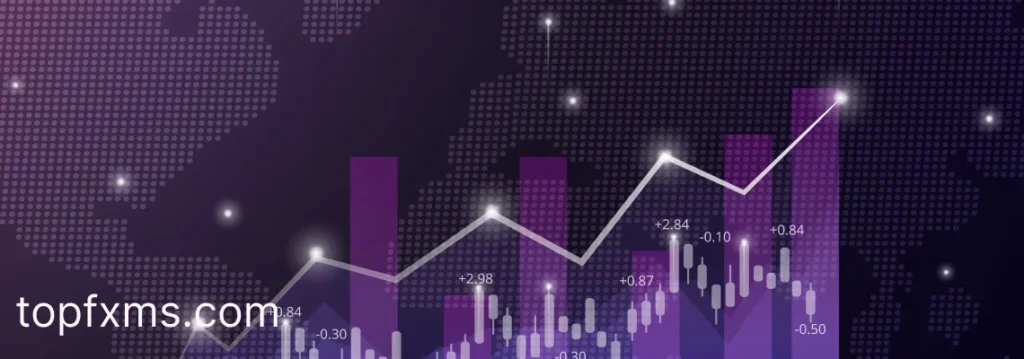
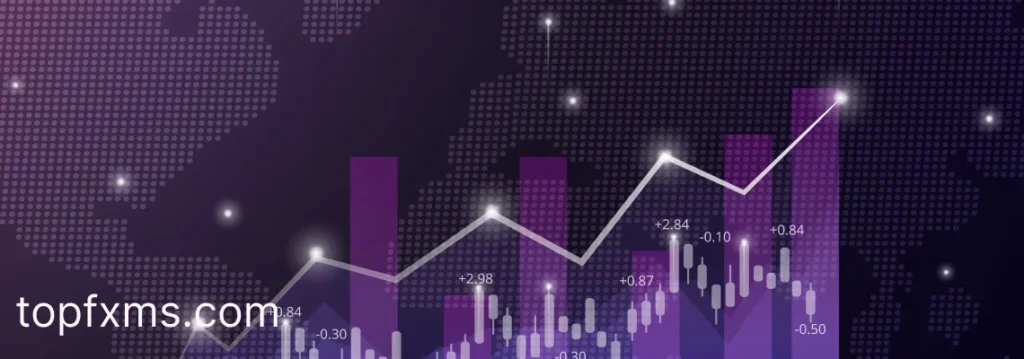
How to use TradingView Web to start trading?
After activating your account, you should customize the toolbars to your liking. There are only 4 toolbars on Tradingview desktop.
- The upper panel is intended for selecting assets, setting chart parameters and creating alerts. It allows the user to manage the main elements of price information display and to perform comparative analysis.
- The left panel contains technical analysis tools, including trend lines, Fibonacci levels, and risk/reward calculations. These tools help traders visualize price movements and make trading decisions.
- The right panel provides additional information about the asset, including fundamentals, news and an economic calendar.
- The bottom panel contains advanced features such as a screener, script editor and the ability to test trading strategies.
Users can execute trades in various financial markets, including equity and cryptocurrency markets, depending on the selected broker and trading instruments. TradingView supports integration with 43 brokers and exchanges, allowing traders to use a single interface to analyze and execute orders. To start trading with TradingView, you need to select a supported broker and link your trading account to the platform.
FAQ
For beginners, some of the best TradingView indicators are Moving Average (MA) and Relative Strength Index (RSI). The MA helps to determine the overall trend, while the RSI shows when an asset may be overbought or oversold. These indicators are easy to use and give clear signals, which is ideal for beginner traders.
TradingView brokers are usually available through an integrated platform. To contact a broker, log in to your TradingView account, go to the “Brokers” section and select your broker. There you will find contact information or the option to contact the broker’s support directly.
The best TradingView stock screener allows you to filter stocks based on a variety of parameters including price, trading volume, technical indicators and fundamentals. Simply select the desired criteria and the screener will show you a list of stocks that match your conditions. This helps you quickly find potential trading opportunities among thousands of stocks.